Install Windows SDK 8.1 with Visual Studio Installer
How to install "The Windows SDK version 8.1"? I need to build my Visual Studio C++ applications.
✍: FYIcenter.com
![]() If you want to install Windows SDK Version 8.1 with Visual Studio Installer,
you can follow this tutorial:
If you want to install Windows SDK Version 8.1 with Visual Studio Installer,
you can follow this tutorial:
1. Close "Visual Studio". And run "All Programs > Visual Studio Installer". You see "Visual Studio Community 2017" listed as an installed product.
2. Click "Modify" button below "Visual Studio Community 2017". You see the installation selection screen.
3. Click "Windows 8.1 SDK and UCRT SDK" checkbox in the selection Summary on the right to select it.
4. Click "Modify" button near the bottom right corner. You see the download progress indicator window.
5. Wait for the download the finish. It could be a long wait, since it about 2GB data to transfer.
6. Start Visual Studio again, when the download and installation is done.
Windows SDK Version 8.1 should be ready for your Visual C++ application now.
The picture below shows you how to install "Windows SDK 8.1" with Visual Studio Installer:
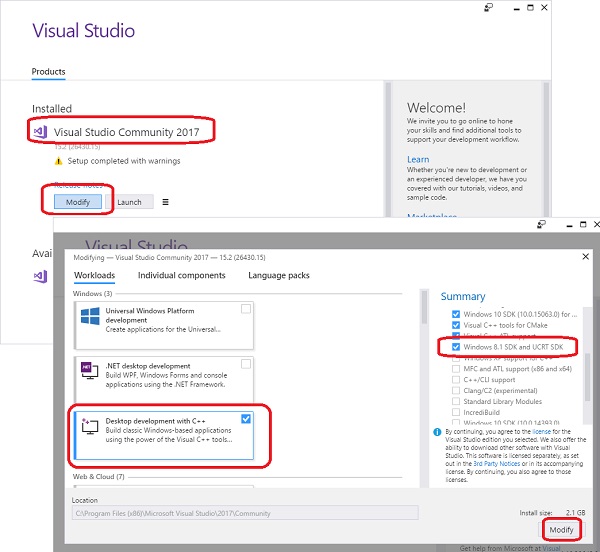
⇒ Windows SDK 8.1 Program Folders
⇐ Visual Studio Error: Windows SDK Version 8.1 not Found
2023-12-01, ≈28🔥, 0💬