Install RSS Subscription Extension for Chrome
How to Install RSS Subscription Extension for Chrome?
✍: FYIcenter.com
![]() RSS Subscription Extension for Chrome
auto-detects RSS feeds on the page you are reading and upon finding one will
display an RSS icon in the Omnibox, allowing you to click on it to preview
the feed content and subscribe.
RSS Subscription Extension for Chrome
auto-detects RSS feeds on the page you are reading and upon finding one will
display an RSS icon in the Omnibox, allowing you to click on it to preview
the feed content and subscribe.
If you want to install RSS Subscription Extension for Chrome, you can follow this tutorial:
1. Launch Google Chrome and go to Chrome Web Store.
2. Search for "rss subscription extension" in the search box. You see a number of extensions in the search result.
3. Locate the "RSS Subscription Extension (by Google) - by extensions@chromium.org" in the list. And click "+ ADD TO CHROME" button. You see the installation confirmation dialog box.
4. Click the "Add extension" button. The "RSS Subscription Extension" will be installed.
The picture below shows you how to Install RSS Subscription Extension for Chrome of Google Chrome Showing RSS Feeds as XML:
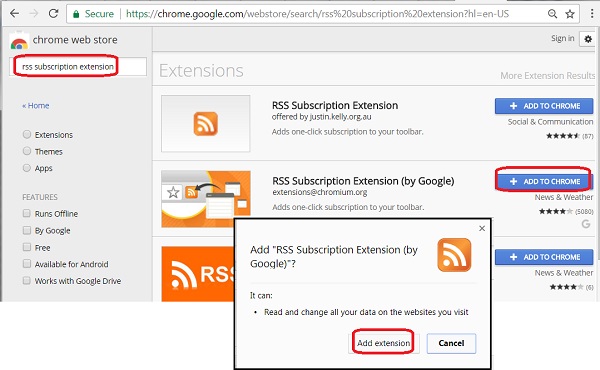
⇒ View RSS Feeds with Chrome Extension
2017-10-16, ∼2061🔥, 0💬