WPF App with VB Code in Visual Studio 2017
How to build a WPF application with VB code to control its behavior in Visual Studio 2017?
✍: FYIcenter.com
![]() After you have created your WPF application with XAML to define its UI elements,
you can follow this tutorial to add VB code to control its behavior in Visual Studio 2017:
After you have created your WPF application with XAML to define its UI elements,
you can follow this tutorial to add VB code to control its behavior in Visual Studio 2017:
1. Create a "WPF App (.NET Framework) project as shown in the previous tutorial.
2. Enter the following project name and location:
Name: ClickMeWpfVb Location: c:\fyicenter\vb2017\Projects Solution name: ClickMeWpfVb
3. Click "OK". You see a default application window displayed on the visual design section showing up.
4. Open the MainWindow.xaml file and enter the following:
<Window
xmlns="http://schemas.microsoft.com/winfx/2006/xaml/presentation"
xmlns:x="http://schemas.microsoft.com/winfx/2006/xaml"
x:Class="fyi.MyWindow"
Title="ClickMe WPF VB"
Width="200" Height="200">
<Button Click="myClick" Width="90" Height="30">Click Me!</Button>
</Window>
5. Open the MainWindow.xaml.vb file and enter the following:
Namespace fyi
Partial Public Class MyWindow
Inherits System.Windows.Window
Public Sub New()
InitializeComponent()
End Sub
Private Sub myClick(ByVal sender As Object, ByVal e As RoutedEventArgs)
MessageBox.Show("Hello World!")
End Sub
End Class
End Namespace
9. Click "Build > Build Solution" menu. The application should be compiled with no error.
10. Click "Debug > Start Debugging" menu. Your application will run.
11. Click the "Click Me!" button, the message is displayed.
The picture below shows you how to build and test a WPF application with XAML and VB code in Visual Studio 2017:
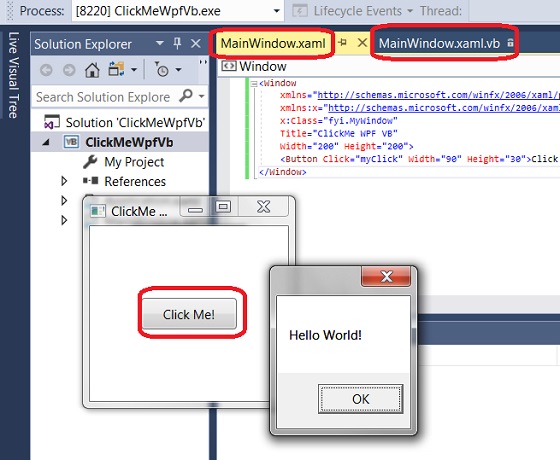
⇒ Release Build of VB Code in Visual Studio 2017
⇐ WPF App with VB and XAML in Visual Studio 2017
2023-09-16, ∼2499🔥, 0💬