Run "getting-started" Docker on Windows 10
How to run the first Docker "getting-started" on Windows 10?
✍: FYIcenter.com
![]() If you have successfully completed the installation of Docker Desktop
and its required WSL 2 component on Windows 10,
you can follow this tutorial to run the first Docker: "getting-started".
If you have successfully completed the installation of Docker Desktop
and its required WSL 2 component on Windows 10,
you can follow this tutorial to run the first Docker: "getting-started".
1. Start Docker Desktop again. You see the Docker console with no Docker containers.
2. Run the following command in a command line window as suggested on the Docker console.
C:\fyicenter> docker run -d -p 80:80 docker/getting-started
2. Run the following command in a command line window as suggested on the Docker console.
C:\fyicenter> docker run -d -p 80:80 docker/getting-started Unable to find image 'docker/getting-started:latest' locally latest: Pulling from docker/getting-started 540db60ca938: Pull complete ... Digest: sha256:10555bb0c50e13fc4dd965ddb5f00e948ffa53c13ff15dcdc85b7ab65e1f240b Status: Downloaded newer image for docker/getting-started:latest a299119a9cdd164f30e892e6c1b112dbf43a8b224f7c9e14a8f9844caf3f3137
3. Look at the first Docker container on the Docker console. You see "getting-started" is running and serving port 80.
4. Open http://localhost in a browser. You see a Web page served from the Docker container.
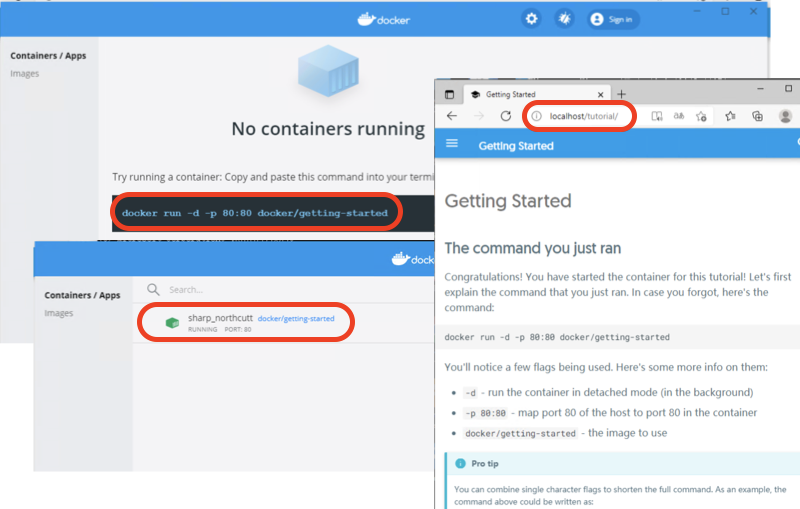
⇒ Shutdown Docker Desktop on Windows
2023-01-30, 1155🔥, 0💬