Test Azure AD B2C User Flow
How to test a user flow defined as a policy in my Azure AD B2C directory?
✍: FYIcenter.com
![]() After you have defined a user flow in a policy
in your Azure AD B2C directory, you can test it before
you connect it to your application.
After you have defined a user flow in a policy
in your Azure AD B2C directory, you can test it before
you connect it to your application.
1. Sign in to the Azure portal as the global administrator of your Azure AD B2C tenant.
2. Make sure you're using the directory that contains your Azure AD B2C tenant by clicking the Directory and subscription filter in the top menu and choosing the directory that contains your tenant.
3. Choose "All services" in the top-left corner of the Azure portal, search for and select Azure AD B2C.
4. Select "Sign-up or Sign-in" under the "Policies" menu. You see a list of existing user flows.
5. Click to open a user flow policy, "MyLogin". You see the policy test screen.
6. Select an application, like "webapp1", for the test.
7. Select a reply URL, which should be a "Reply URL" defined in "webapp1".
8. Click "Run now". You see the "Sign-up or Sign-in" UI page displayed.
9. You can sign-in with a google login, or sign-up as a new user to the Azure AD B2C directory.
10. After login, you will be directed to the "Reply URL" with your profile information encoded in the "id_token".
The picture below shows you how to test a user flow policy defined in Azure AD B2C:
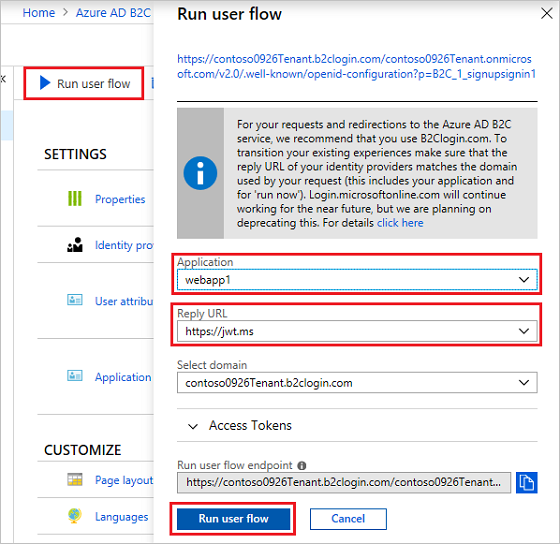
⇒ Integration with Azure AD B2C User Flow
2019-02-18, 1620🔥, 0💬